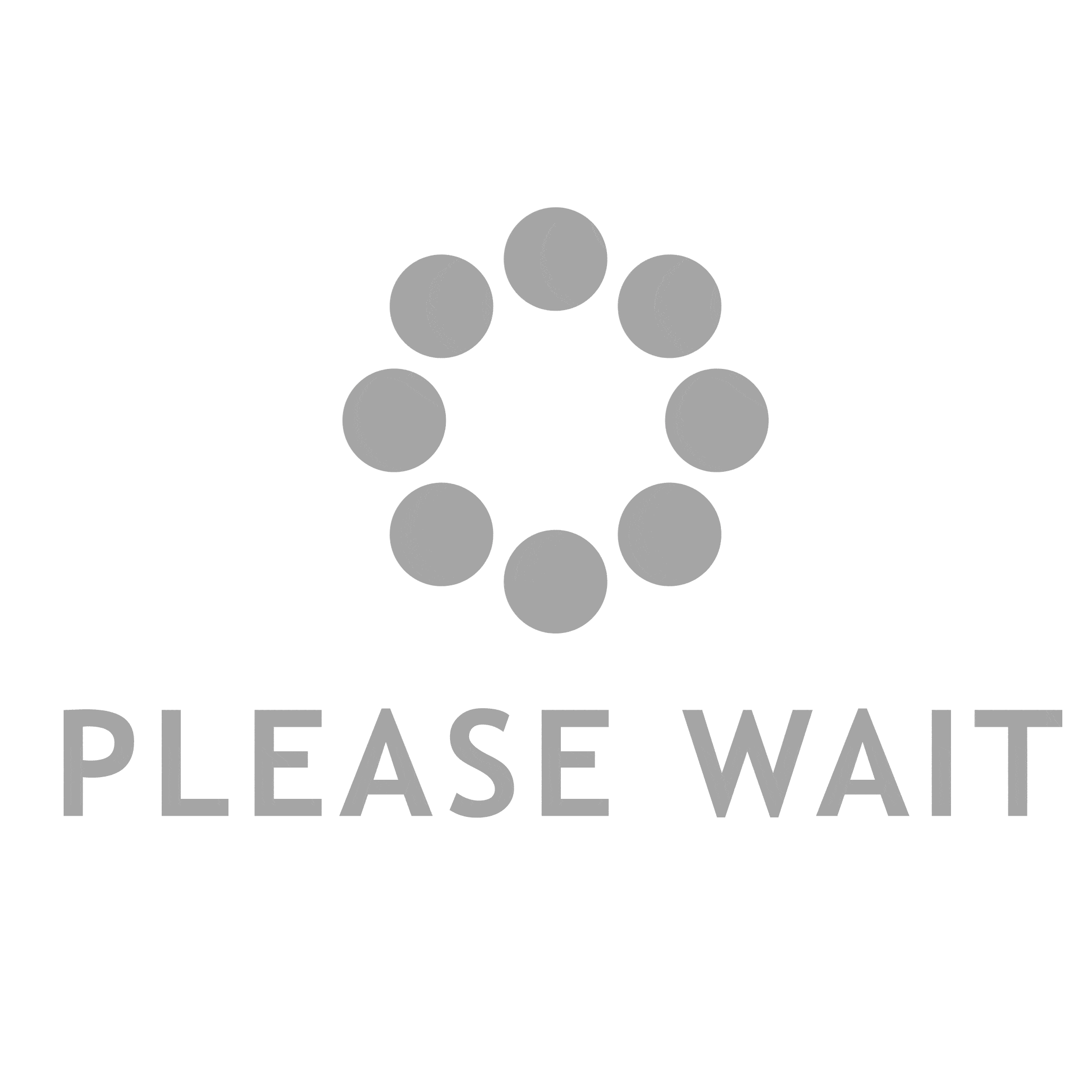Learning how to edit photos can be tedious, especially if the terms need to be clarified.
You can either learn 15 basic terms for photo editing or play around with all the settings on your panel to achieve the desired result.
This article will introduce you to the basic terms and tools for editing images.
Transform your tools
The transform tool is the one that helps you to optimize your overall presentation. Resizing, rotating, and warping images can fix compositional problems or create a different perspective. They improve the overall production of an image and enhance the subject presented to the viewer.
Retouching tools
Retouching Tools are specialized tools used to edit a specific spot or area. They ensure that no flaws appear and the image appears professional. Healing Brushes and Clone Stamps are the most common tools to remove blemishes or unwanted elements.
Cropping
The cropping tool is part of the transform tool. It removes unwanted portions of an image. This includes the areas around the image’s edges so that the focus can be on the main subject. Cropping can change the viewer’s guide through a change in perspective or a different picture presentation.
Brightness and contrast
In photo editing, brightness is the difference between the brightness and darkness of an image. You can edit the brightness or darkness of an image using this setting. Contrast measures the contrast between an image’s brightest and darkest parts.
Saturation
In photo editing, saturation is a setting that allows you to adjust the intensity and color of your image. In a low-saturation image, the color looks dull. However, in a high-intensity photo, the color pops and appears brighter.
Sharpness
In photo editing, sharpness is a setting that controls the level of detail in an image. Images with a high level of sharpness have a lot more information. Images with a lower level will appear smoother and fewer details will be visible.
Exposure
In photo editing, Exposure is the term used to adjust the brightness of an image. The brightness setting affects an image’s light and dark areas, while Exposure only affects the brighter parts, i.e., the highlights.
Highlights and Shadows
In photo editing, highlights are areas that are well-illuminated and bright. Shadows are darker areas of an image. You can adjust the brightness and darkness of an image using highlights and shadows.
White balance
In photo editing, white balance is the setting that allows you to adjust the color tone in the image. This is due to the light source used when the picture was taken. The overall color cast is changed to look more natural.
Clarity
Clarity is a setting in Photoshop that allows you to adjust the sharpness and definition of an image. Images with a higher clarity can appear grainy, while images with a lower clarity have fading effects.
Vibrance
Vibrance allows you to change the intensity of less saturated colors without changing the saturation of more saturated colors. It’s mainly used to boost the saturation of skin without making it appear unreal or “plastic.”
Curves
Using Photoshop, professionals use curves to edit photos to change brightness and contrast.
The levels of the arithmetic scale
With the help of a histogram, Levels allows users to adjust the brightness and contrast in a picture.